Versioning
Your TESSA has a comprehensive yet very easy-to-use asset versioning system that ensures that the latest versions are always used, but that no old version is lost.
To create a new version of an asset, simply drag and drop a new file over an existing asset and click on the ‘Upload’ button in the following window. Alternatively, open the context menu of an asset and click on ‘New’ under Versions. In the following dialog, select the file you want to upload and click on
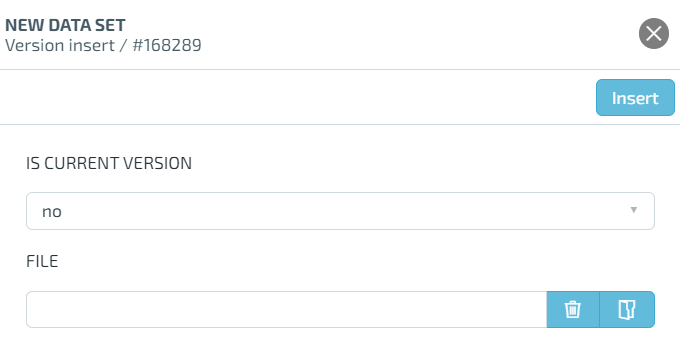
whether the new file should automatically become the current version of the asset. Click on the ‘Insert’ button to complete the action and create a new version of your asset.
To display all versions of an asset, simply open the context menu of an asset and select Version ‘Show’, a new view will open and show you all versions including the creator and creation and editing date.
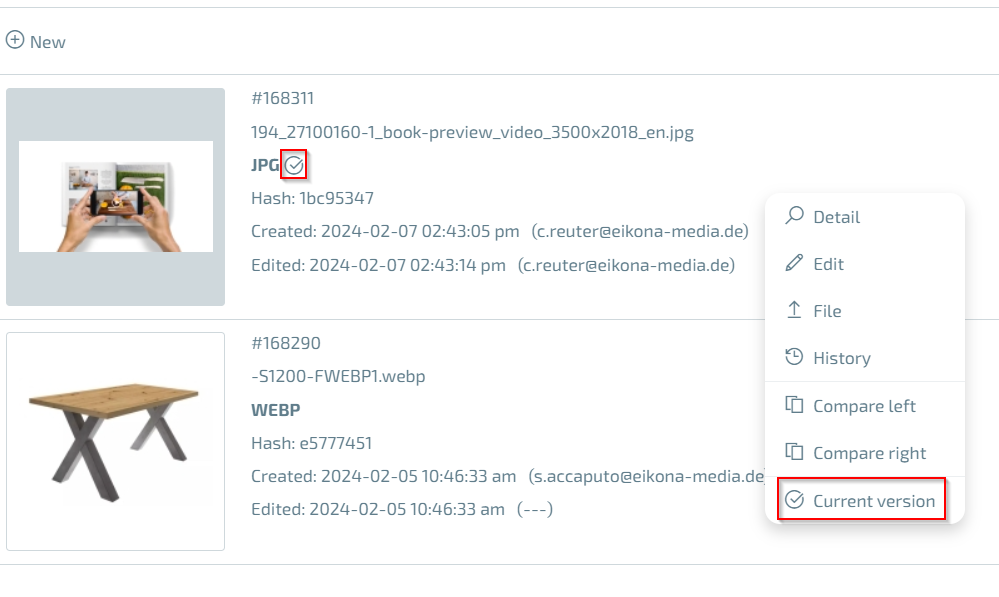
The small tick next to the image shows you the current version of your asset. You can also make an old version the current version again at any time by simply opening the context menu of the version and selecting ‘Current version’.
Using the ‘Edit’ function in the context menu of an asset or version, you are able to enter the license expiry and responsible person for this version. This is particularly important if an image only has a limited license. For example, you can enter the license expiry for the current version and already upload the new, future version of the asset, but not yet make it the current version. This makes it much easier for you to manage your various image licenses.